Amazon Firestick
After signing up for the Lifestyle Entertainment Membership (includes FREE Streaming TV) services, you will need to install the Smarter IPTV app on your device. Learn how to install the smarter app on FireStick. This part is easy. Just make sure you follow each step carefully.
Install IPTV Smarters on Firestick/TV
1. Navigate to and open [Settings] from the menu on the top.
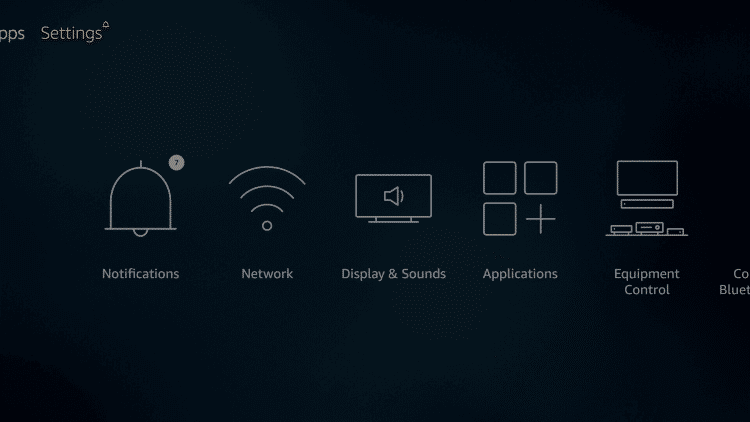
2. Click [My Fire TV]. or Click [Device] from the available options on the next screen.
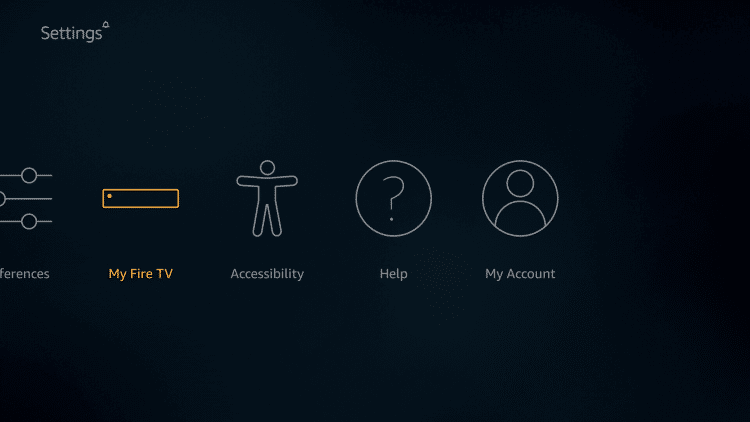
3. Choose [Developer Options]

4. Click [Apps from Unknown Sources]. This will allow you to install apps from third-party sources. It is for the apps that are not available on the Amazon App Store or other official app stores.
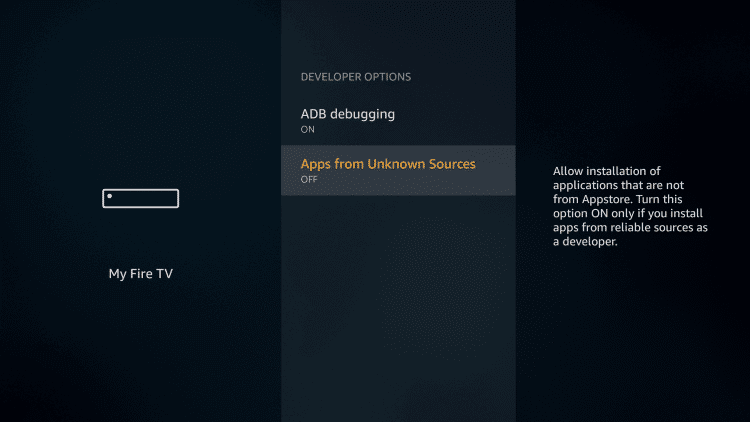
Note: Unknown Sources option should only be turned on when you are absolutely confident of the installation source. Set TV FireStick is a trusted app and you can freely install it on the device without any worries.
Now go back to the FireStick home screen.
5. Choose Turn On.

If you already have the Downloader app on your Fire TV / Stick, you can directly go to Step 10. If you don’t have it yet, follow the steps below.
Downloader is a very popular app on FireStick and it will help you get set Stream TV on the device. This app is available for free on the Amazon App Store.
Follow the steps below to download and install the Downloader app:
6. Return to the home screen and hover over the Search icon.


8. Select the Downloader app.

9. Click Download.
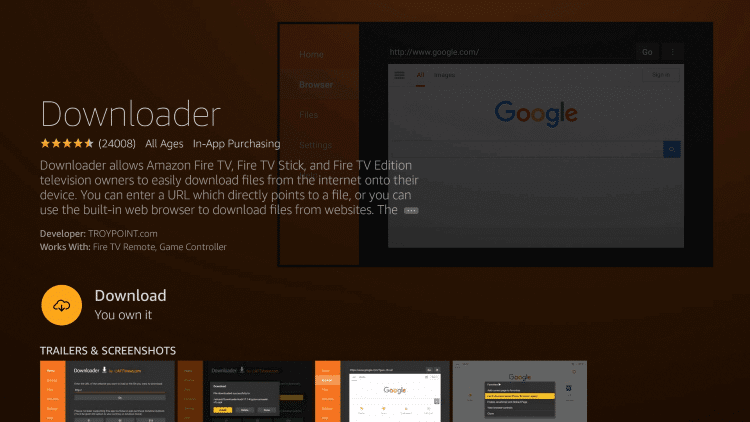
10. Click Open and Select 【Allow】 if presented with this prompt.

11. Enter the following URL to download the APK: http://g3hosting.live/c2squared/yafi/
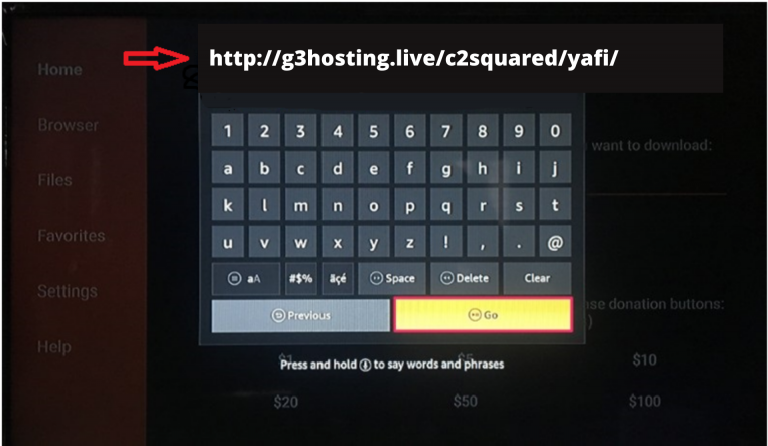
13. Return to device home-screen and under “Your Apps & Channels” click See All.
14. Scroll down to hover over IPTV Smarters.
15. App installation is now complete! Open the app to begin the setup process:
IPTV SMARTERS SETUP
1. After opening, you will see the “Terms of Use” agreement. Click Accept.
2. Click Add New User
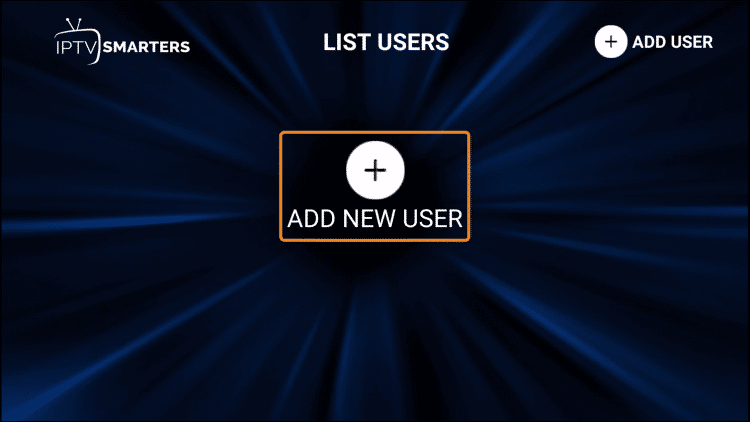
3. Choose login with Xtream Codes API

4. Enter account Information and click Add User

5. Wait for User added successfully message to appear.

Click your Profile and enjoy!
